Archive for the ‘Mobile’ Category
LibGDX via AIDE
For quite some time I’ve dreamed of being able to use my Android devices for development. Until recently, this dream seemed like it would never become a reality (at least, to the extent I wanted). Then, I learned of a new app available on the Google Play store… AIDE – Android IDE, an on-device development environment for Android applications. I’m not sure if this is the first app of its kind or not, but it sure seems like it’s the best.
So, what exactly does AIDE do that makes it so awesome? Well, first of all, like any good code editor AIDE offers syntax highlighting. More interestingly though, it provides code completion, refactoring, and other helpful features that traditional IDEs offer (and most on-device code editors don’t). Lastly AIDE, makes it possible to compile and run your application directly without having to use a computer. This is, to me, the most exciting aspect of AIDE.
After working with LibGDX for the last year and a half, I naturally wanted to see if I could use AIDE to continue to do so. My first attempt ended rather quickly with a issue report to the developer of AIDE but they turned around a fix very quickly and I was back in business. Lo and behold, it works!
There are a couple ways to get this set up, but here I’ll describe an easy way to start a new project. I’ll assume we want to maintain the best practice 3+ project setup and, to make it easier, I will utilize the dev-guide demo project from the LibGDX SVN repository on Google Code.
I’m sure I don’t have to tell you this but, to be sure, ensure you have AIDE installed on your Android device (this will work the same on phones or tablets).
With that out of the way, the first step will be to acquire the dev-guide project. I did this right on my device using Open Android SVN but you can use any means you like (Box, Dropbox, and Google Drive are all fine choices, as is copying from your computer). I copied the dev-guide folder to the AppProjects folder that AIDE sets up on the sdcard but this isn’t strictly necessary as AIDE will open projects from anywhere you like. Next, start AIDE, then locate and open the my-gdx-game-android project. We’ll need to make some very minor modifications so it works in the AIDE environment. Open the .classpath file in the project root. Update the references to the shared project and gdx.jar so that they are relative to the project (as opposed to the workspace). At the time of writing, the icons included in the my-gdx-game-android project are broken so you’ll need to replace them. Creating a new project in AIDE is a fine method of acquiring new ic_launcher.png graphics. Just copy and replace the same in the my-gdx-game-android project. Now, we are ready to run the game to make sure everything is correctly setup. Simply choose the Run option from the Menu (or Action Bar if on Android 3.0+). It will take a few moments to compile and install. When it opens you should be met with a nice fuschia screen (You can thank Mario for that one).
Assuming all went well, you are now ready to build out the next big thing. You’re only limited by your own imagination. Well, that and your ability to be productive and creative on your Android device. Perhaps, I will do another post with some apps I’ve found useful in that regard.
So, to recap, the steps are:
- Acquire AIDE
- Acquire the dev-guide project from Google Code
- Update the classpath
- Replace the icons
- Run
- ???
- Profit
Update:: I’ve fixed the icons in the LibGDX SVN, so that step should no longer be required.
Announcement: Android 1.5 and nEx.Software Apps
We at nEx.Software feel strongly about Android, and we want to see it evolve. For SOME of the world, Android HAS evolved. The release of Android 1.6 in October of 2009 brought Android to a new level in many ways, and we feel that this is a step in the right direction. The fact that there are still phones being released based on Android 1.5 (Motorola CLIQ [T-Mobile], Samsung Behold II [T-Mobile], Samsung Moment [Sprint], HTC Hero [Sprint], HTC Droid Eris [Verizon], and even a Motorola device rumored to be coming out in 2010 [Unknown]) is counterproductive to this evolution. While we do understand that it takes time to update something as big as an operating system, and this is especially true when dealing with custom user interfaces and functionalities, there needs to be a sense of urgency coming from manufacturers and carriers.
Read the rest of this entry »
Tutorial – Creating a Custom Analog Clock Widget
Hi all… Note, I am going to assume that there are at least a few people who have wandered off, gotten lost, and somehow ended up here. Hopefully, a few of you meant to be here too…
Yesterday, I was perusing the forums over at www.androidandme.com (as I often do) and one of the members had posted a question related to development. Of course, I hunt these down and pounce whenever I see them. So, on to the question, which I am going to strip down to the scope of this post… How does one write a custom Analog Clock Home Screen Widget for Android.
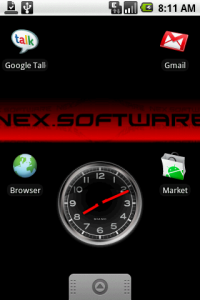 So, as I am sure you have already guessed, I have decided to write a tutorial (with code) to explain in detail how to do just that.
So, as I am sure you have already guessed, I have decided to write a tutorial (with code) to explain in detail how to do just that.
Before we continue, I should point out that as I am writing this I am going to assume that you have obtained, installed, and know how to use the software tools for Android Development. For the purpose of this tutorial, these tools are: JDK 1.5 or higher, Android 1.5 SDK, Eclipse 3.4 or higher, and the Android Development Tools Plugin for Eclipse.
Now that that is all out of the way, let’s move on to the tutorial…
New Post Series – Custom Drawing in Android
In BarTor, we custom draw a lot of our controls, and we do this for a couple of reasons. First, we do this so that we can have better contol of the overall look-and-feel of the application, and we also as a framework for color theming capability (in other words, allowing the user to pick his/her own color scheme).
It is my goal to write a series of posts that outline some of the Android drawing classes and methods and how to use them in your own Android applications. While the focus of these posts will be on how we have used them in BarTor, we will certainly be presenting them in a way that makes the information usable for any application.
Stay tuned, the first post in this series is coming soon.
Projects Underway
So, it might seem that we at nEx.Software are focusing on the website and shirking on development of real applications. Trust us, that is certainly not the case. We are currently working on several projects, one of which is a major upgrade for current and future users of BarTor. We have a lot of features that we have been wanting to implement and feel that now is the time to do so. I will create a separate post for BarTor specifically outlineing what we intend to do and hopefully set down some goals as far as time lines.
Other projects we are currently working on include: A networked multiplayer game, a Virtual Keyboard, and several others that haven’t completely taken shape yet (so we feel it is best not to mention them specifically here at this time).